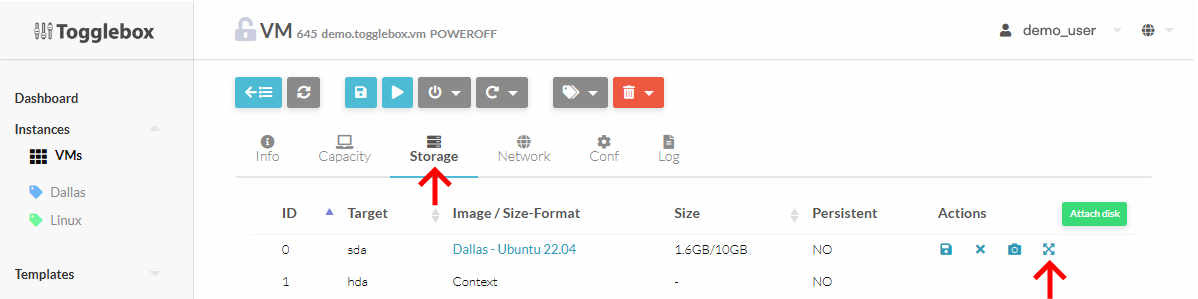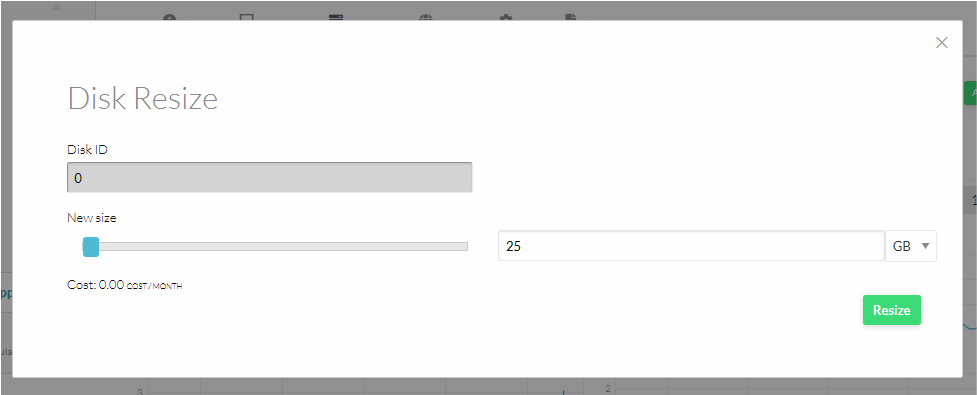To resize your disk, first log in to the OpenNebula UI at https://cloud.togglebox.com

Once logged in, follow the steps below to resize the disk.
Note: Stopping the VM is not necessary to expand a disk.
- Under VM → Storage tab → Actions, click the 4th icon to resize.
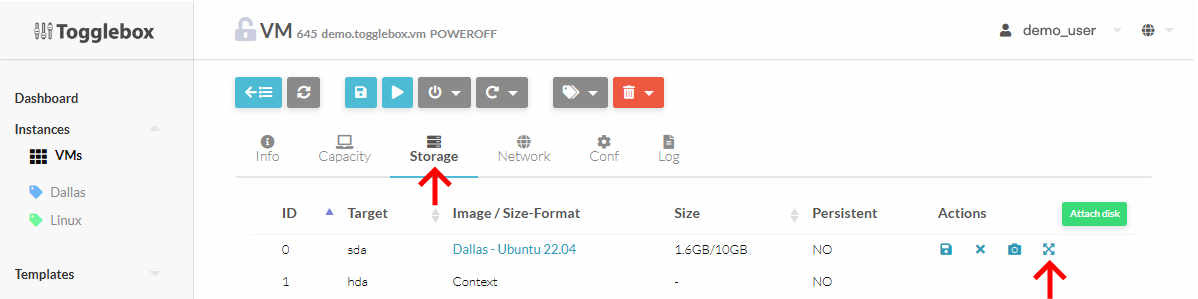
- Select new disk size and click Resize.
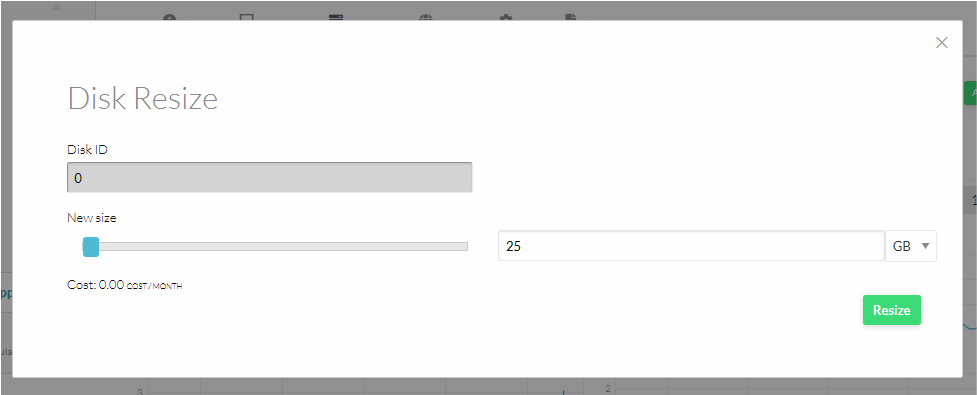
- Disk will be expanded. If contextualization is installed the filesystem will be automatically grown. If contextualization is not installed the filesystem must be grown inside the VM.