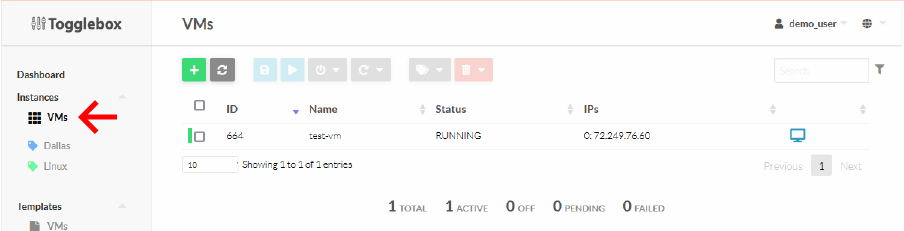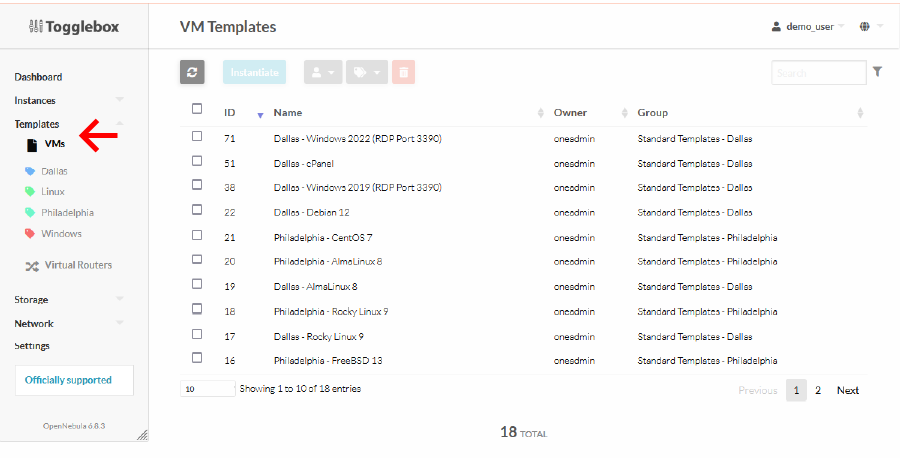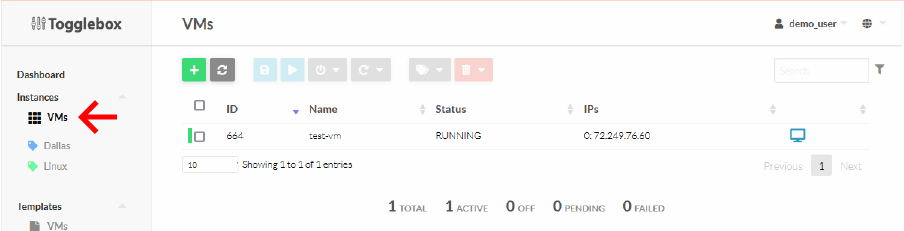To create a VM, first log in to the OpenNebula UI at https://cloud.togglebox.com

Once logged in, follow the steps below to create a new VM.
-
Navigate to Templates -> VMs
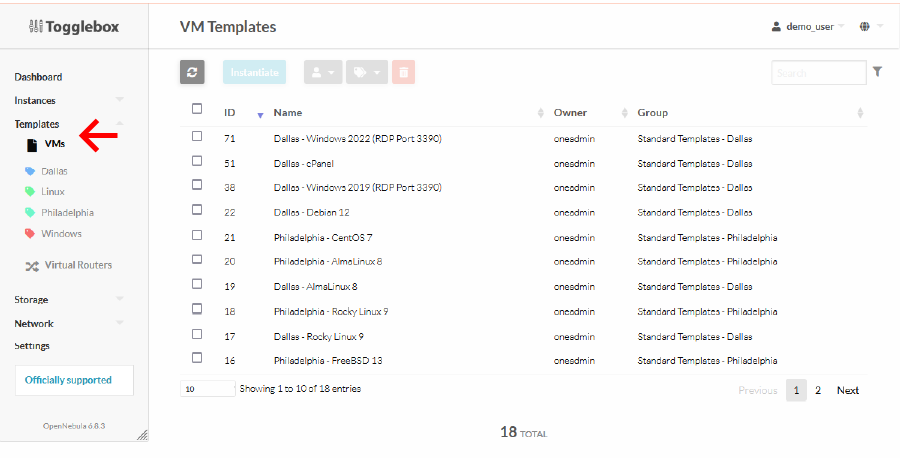
-
Templates are listed in the order they were created. You can sort by operating system and location using labels, sort by name, or search.
Select template to deploy and then click "Instantiate".

- Instantiate as persisten -- Not recommended
- VM name -- Unique identifer for the VM. This will also be set as the hostname.
- Number of instances -- Easily deploy multiple VMs if required.
- Set required Memory, CPU, and disk. The Physical CPU slider will move with the Virtual CPU slider.
- Root/Administrator password -- Sets the root/Administrator password. For Linux VMs root login is disabled and SSH key must be used.
- Network -- Only used if a private VLAN is assigned.
- OS Booting -- Not used currently.
- Click Instantiate at the top
-
Navigate to Instances -> VMs to see your newly created VM.