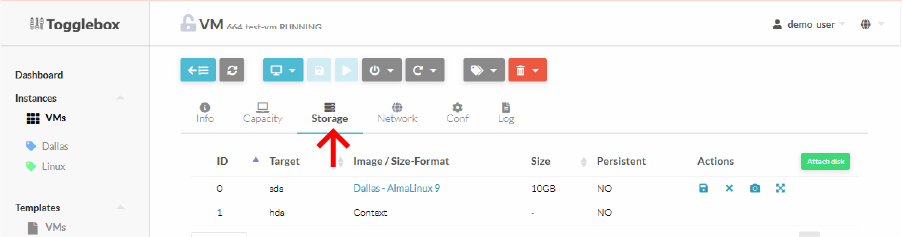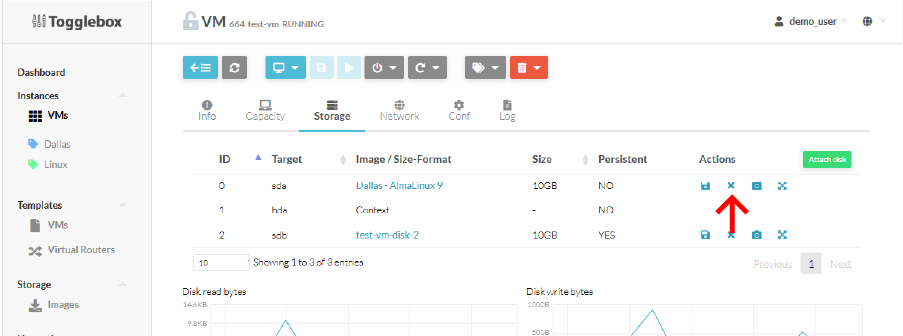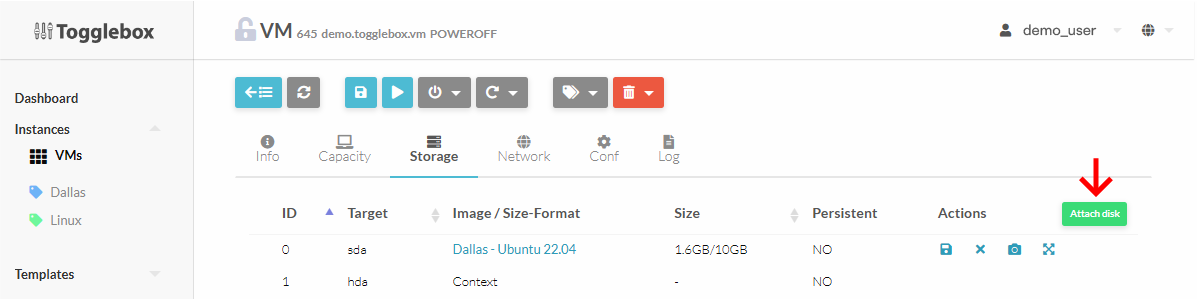To move a disk between VMs, first log in to the OpenNebula UI at https://cloud.togglebox.com

Once logged in, follow the steps below to move the disk.
Notice: Does not work for operating system disk. In this case save the disk and attach the saved disk image.
- Select source VM and navigate to Storage tab
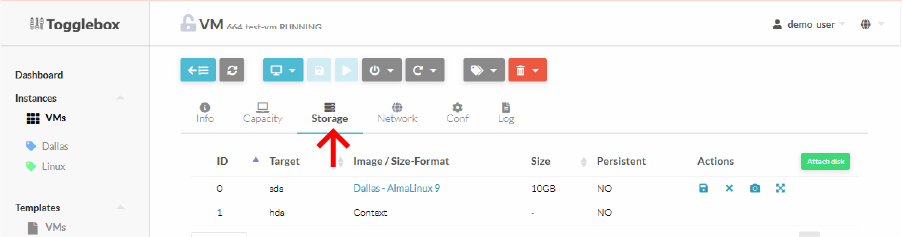
-
Click detach icon for the disk to move.
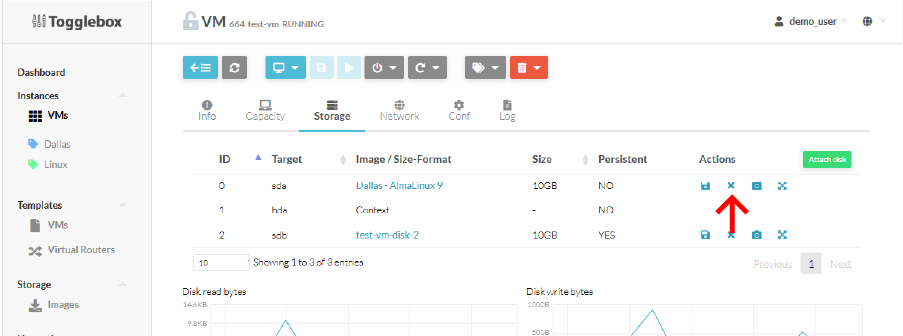
- Wait for disk to detach. VM will not be rebooted so make sure the disk is not mounted.
-
Navigate to Instances -> VMs -> destination VM -> Storage
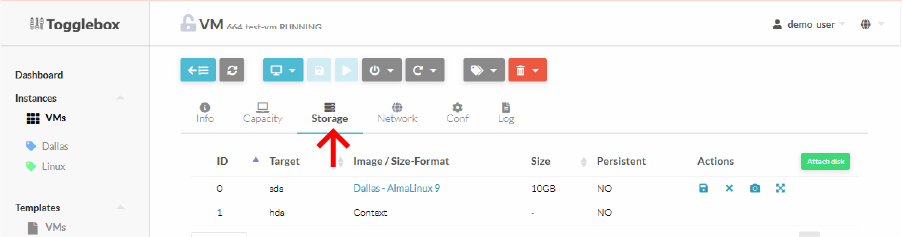
-
Click Attach disk
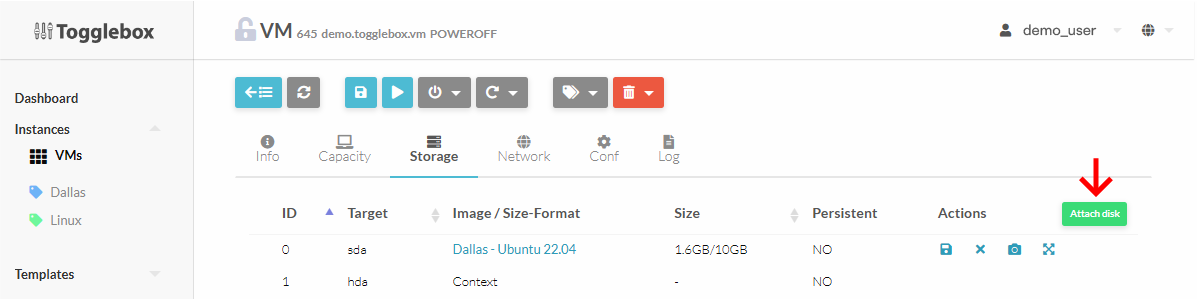
-
Select the disk that was detached from the source VM.
The disk will be hotplugged into the destination VM. - Mount the disk inside the VM.