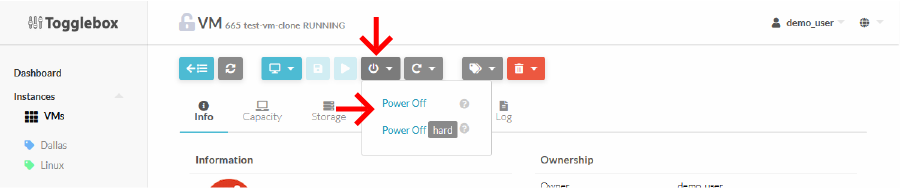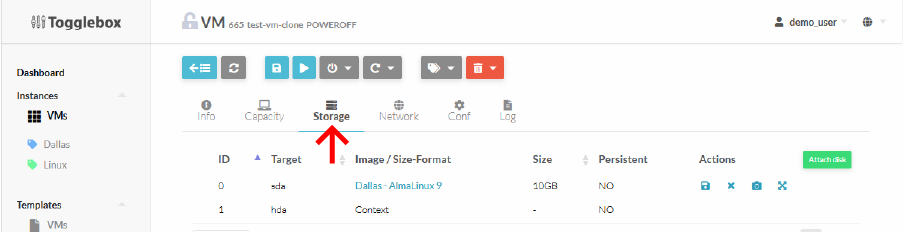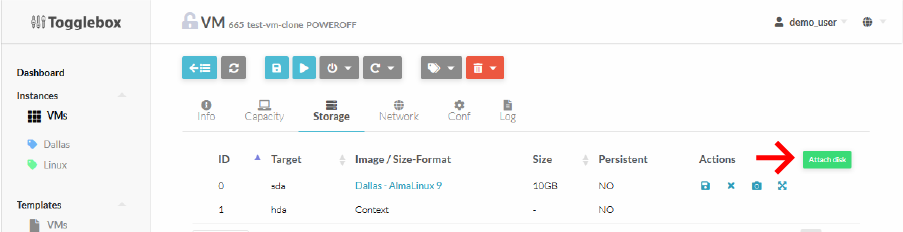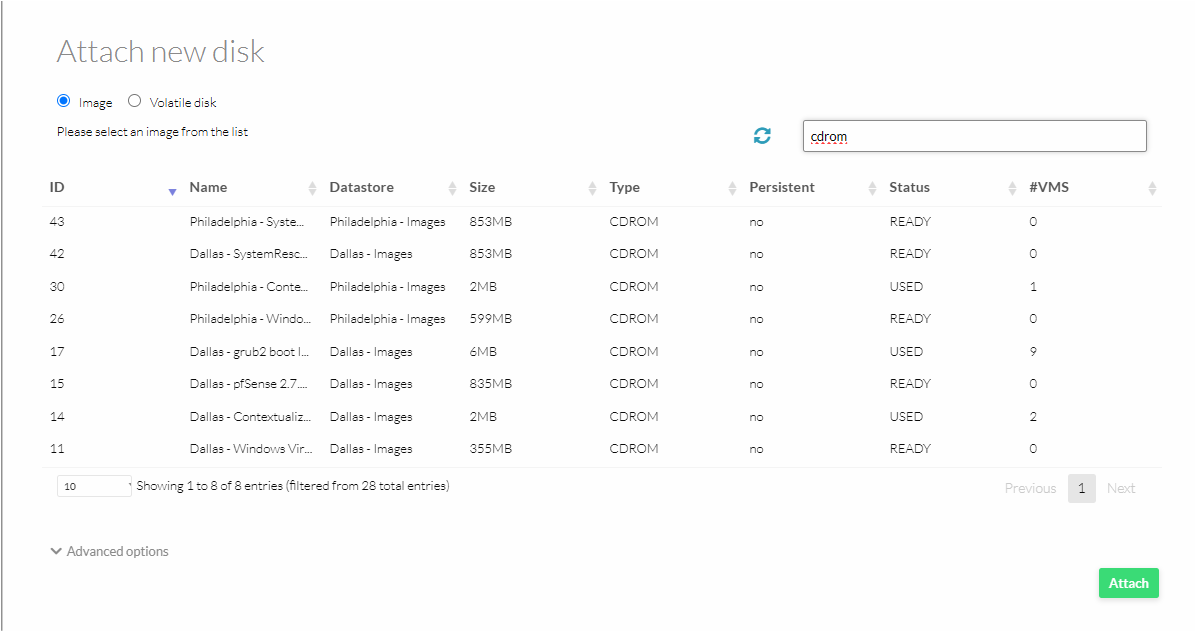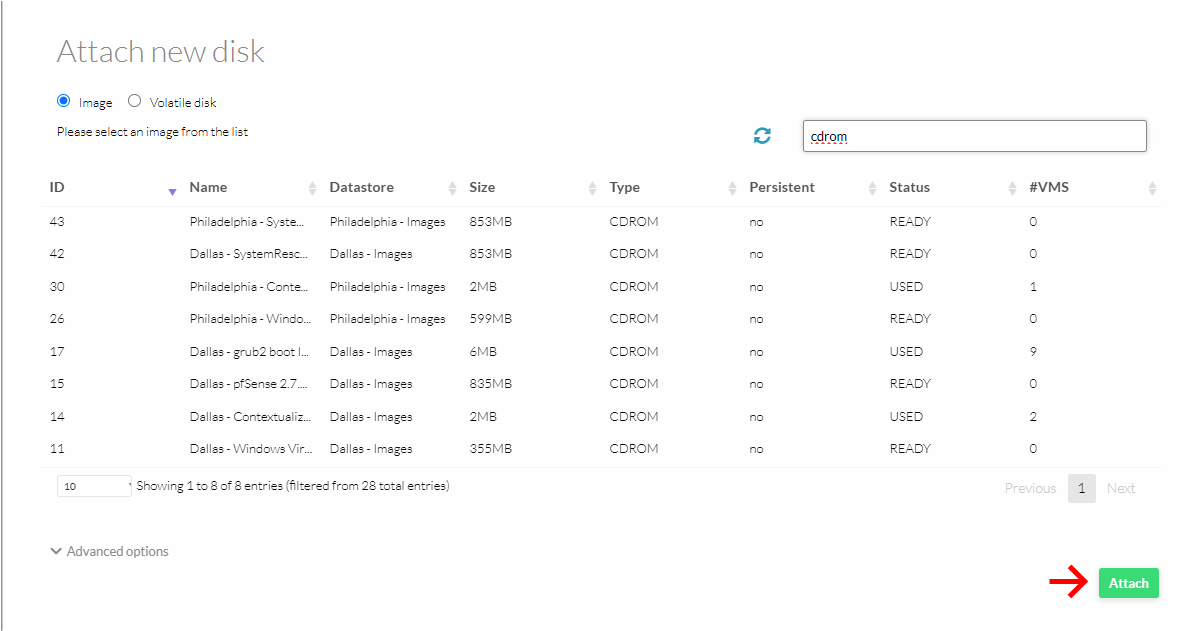To attach an ISO to a VM, first log in to the OpenNebula UI at https://cloud.togglebox.com

Once logged in, follow the steps below to attach the ISO.
- Power off VM
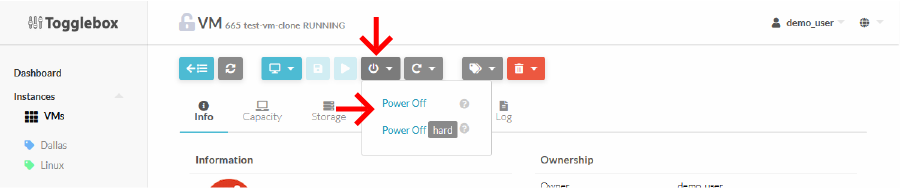
- Navigate to VM Storage tab
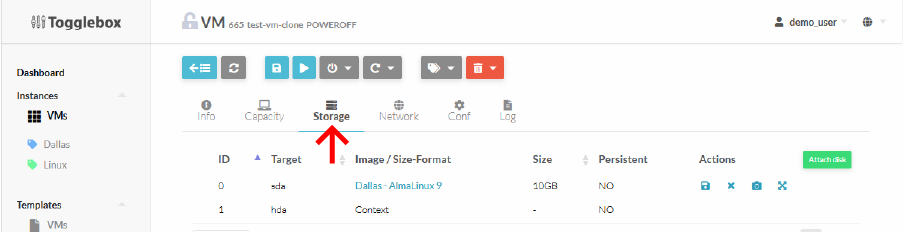
- Click Attach disk
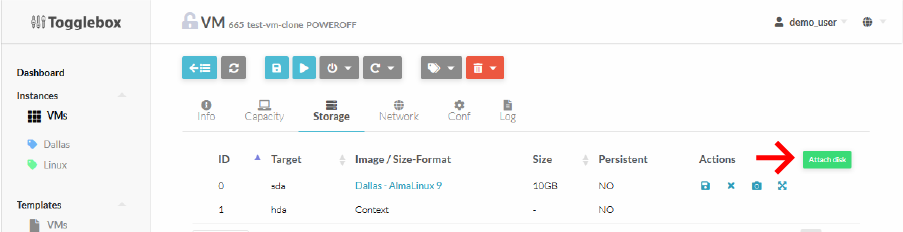
- Search for 'CDROM' to show only CDROM (ISO) images, or search for the name of the ISO
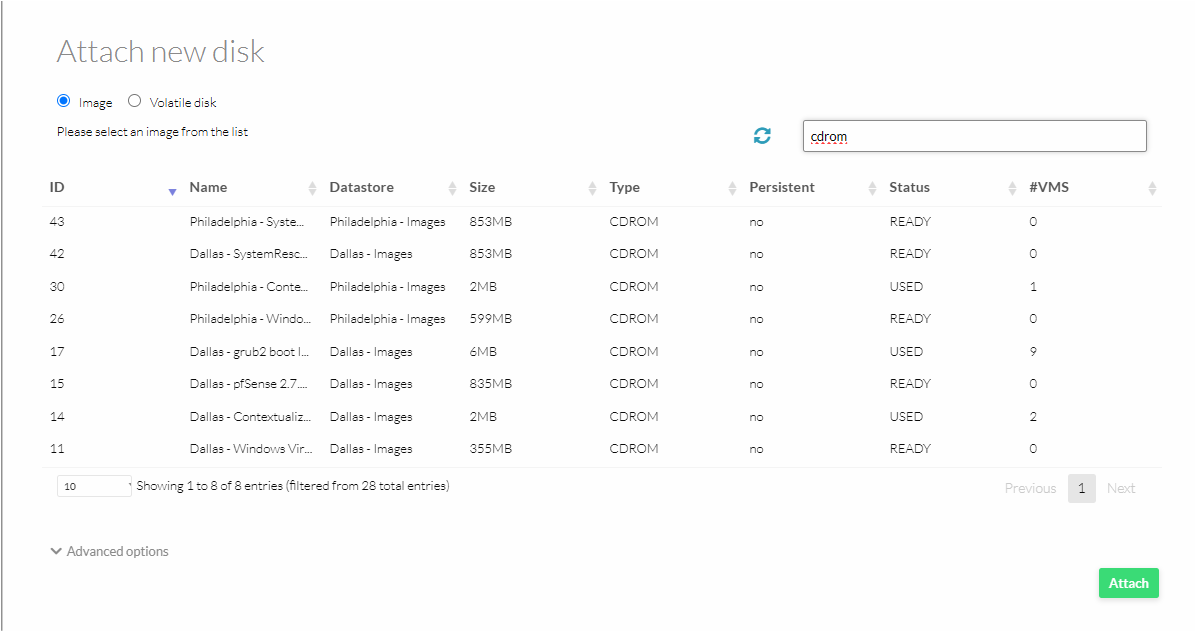
- If trying to repair a damaged system we recommend SystemRescueCD for Linux VMs and Windows installation ISO of the same version for Windows VMs
- Click Attach
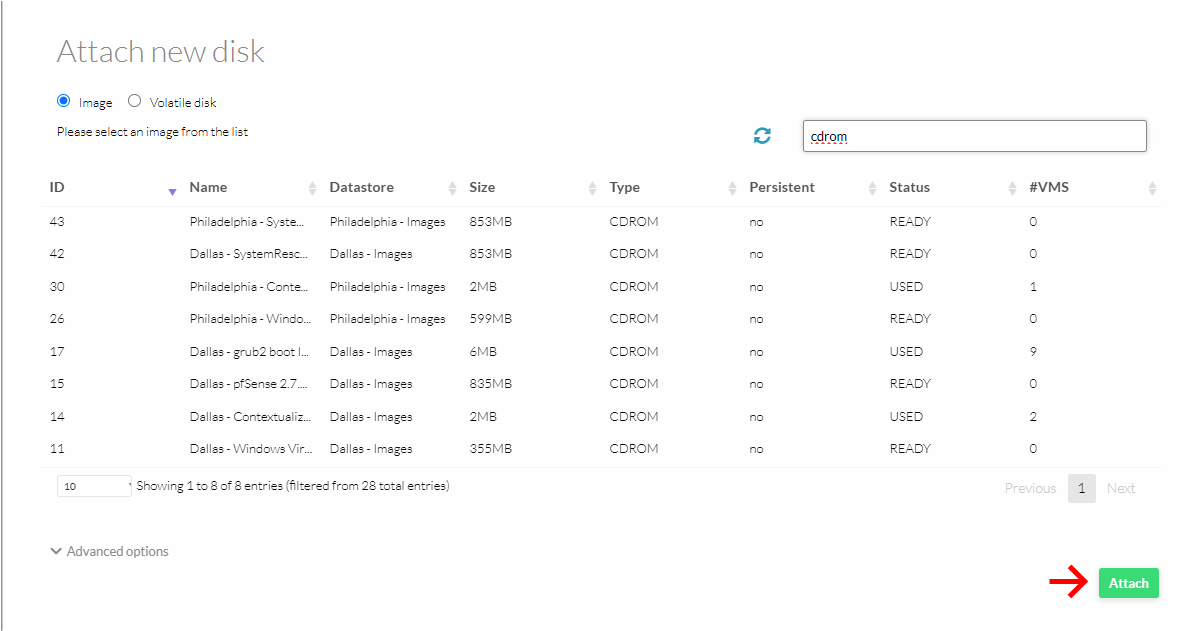
- If not booting from ISO, Start VM
- If you want to boot from the ISO proceed to our Boot from ISO guide.