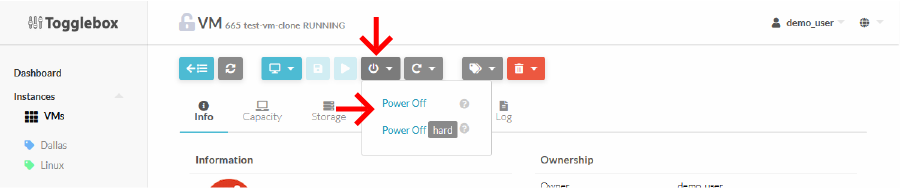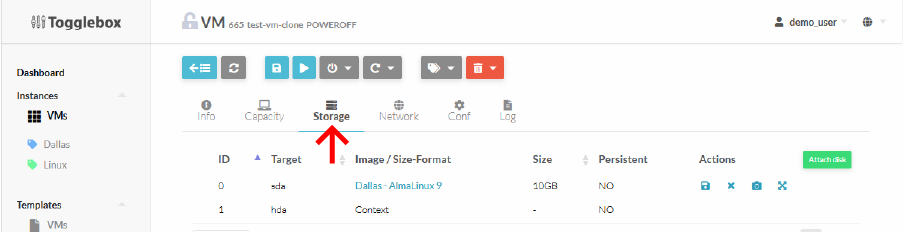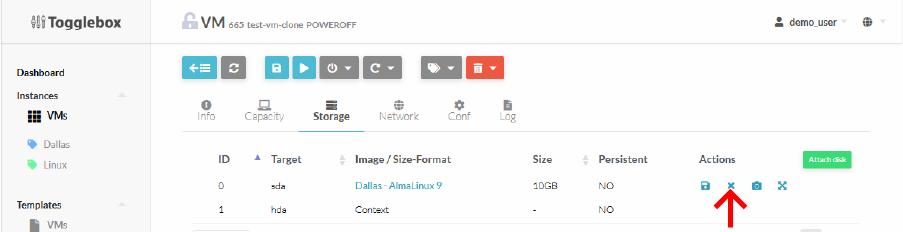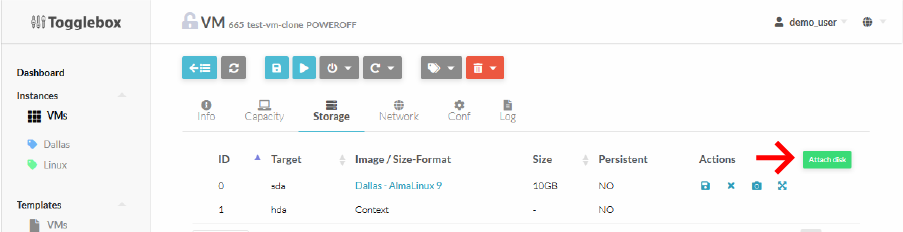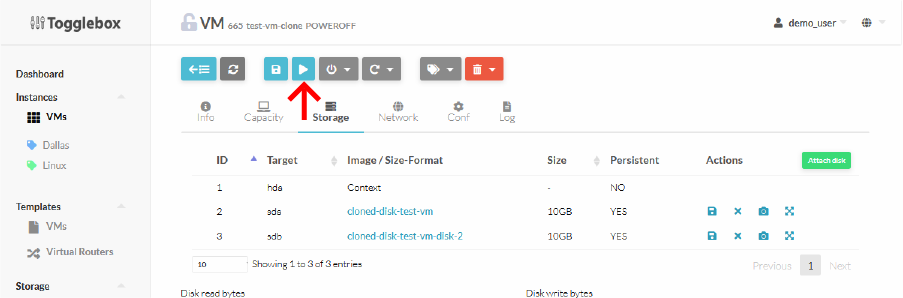To clone a VM, first log in to the OpenNebula UI at https://cloud.togglebox.com

Once logged in, follow the steps below to clone the VM.
- Clone the VM's disk using our Clone Disk guide.
- Follow our Create VM guide to instantiate a new VM with the same VM template as the source VM.
Our test VM is AlmaLinux 9 in Dallas. Please note, VM resources do not need to be identical to the source VM.
- Navigate to Instances -> VMs -> Destination VM.
-
Power off destination VM
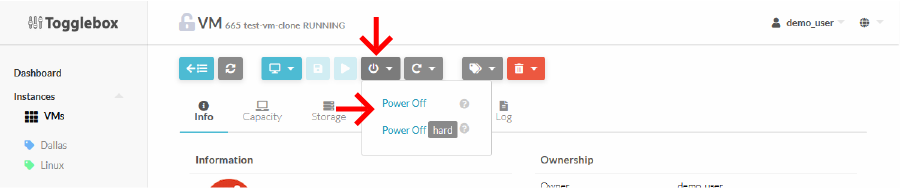
-
Once VM is powered off navigate to Storage tab
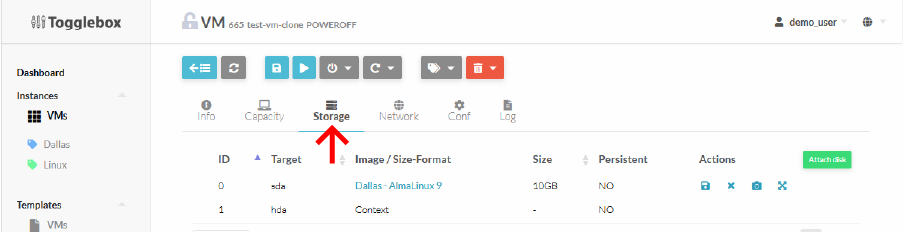
-
Detach disk from destination VM
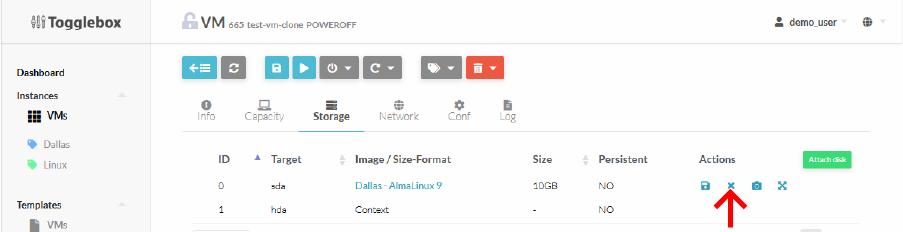
-
Once the disk is removed click Attach disk.
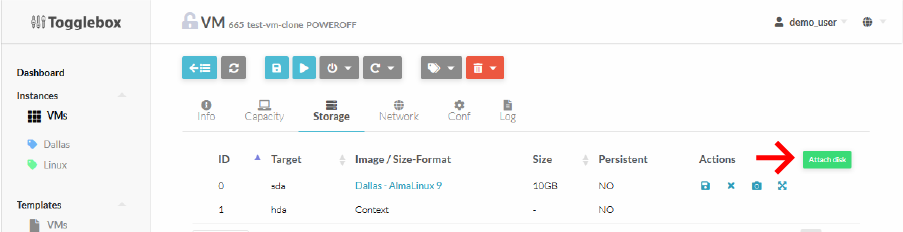
- Disks must be attached in the same order as the original VM.
After all disks have been attached to the destination VM click Resume
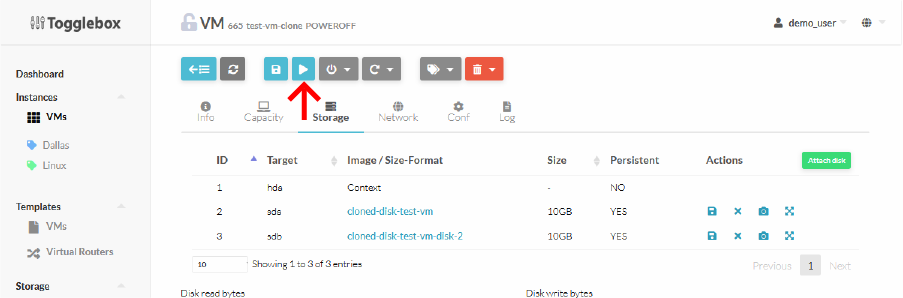
- Destination VM hostname, password, and network will be automatically configured, if contextualization is installed inside the source VM.